6. Evolving the DAG
In this guide, you have used all core Torque Framework objects, and you have created deployments for the development environment (Docker Compose) and DigitalOcean. Now that you experienced the entire workflow, let's see how you can use concepts that you have learned to add one more component to the architecture DAG. Let's expand your DAG with another backend service that is connected to the PostgreSQL database.
Diagram after adding backend-service2:
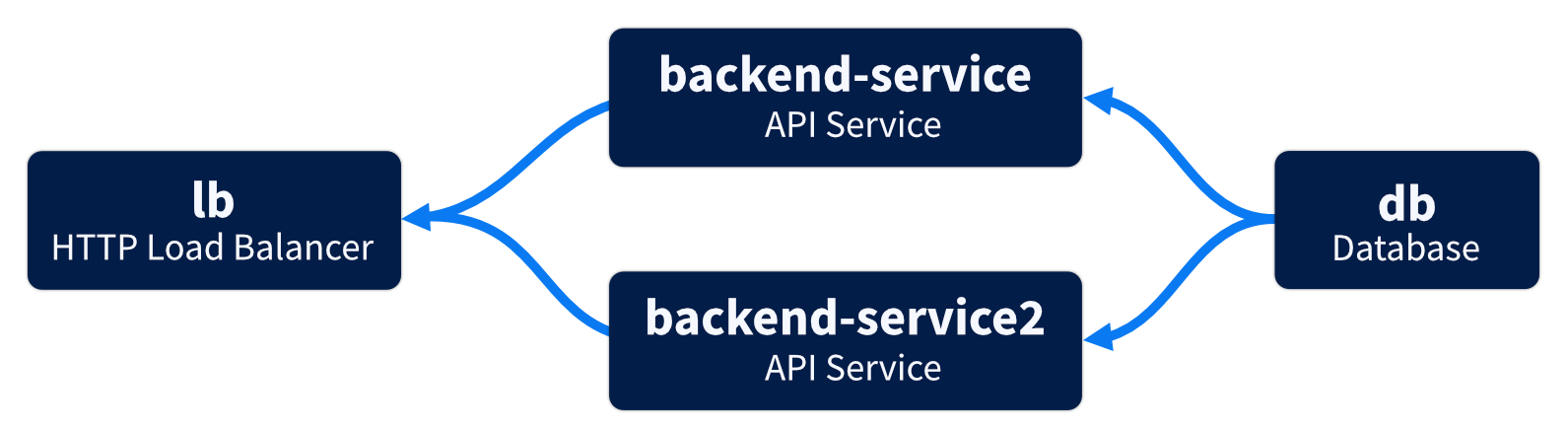
- Create
backend-service2component inside the DAG with the same component type as thebackend-servicecomponent. Notice that we do not need to install a new code package. We already have it installed in the workspace.
torque component create backend-service2 torque.basics.V1HttpService \
-p path=backend-service2 \
-p port=80 \
--no-suffix
- Link database to
backend-service2in the same way we linkedbackend-servicecomponent.
torque link create db backend-service2 \
--type torque.postgres.V1EnvironmentLink \
-p database=example \
-p user=test_user
And similarly to backend-service, expose it to the internet by creating a link to the load balancer (ingress).
torque link create backend-service2 lb \
--type torque.basics.V1IngressLink \
-p path=/backend-service2 \
-p host=api2
- Since we added the new component and links, we'll update deployment configurations, both for
localandproddeployments.
torque deployment update local && \
torque deployment update prod
- We can take a look at how the workspace's DAG evolved by running the
deployment dotcommand introduced in the section Running on Localhost:
torque deployment dot local | dot -Tpng -o graph.png

- Again, we need to add the application code as described in the section Adding Application Code. The URLs for example apps are
- Backend API written in Golang:
github.com/torquetech/docs-examples/releases/download/docs/backend-service-go-v3.tar.gz - Backend API written in Python:
github.com/torquetech/docs-examples/releases/download/docs/backend-service-python-v3.tar.gz
To download and unpack any of these apps inside your workspace, run:
Backend API written in Golang:
mkdir backend-service2 && \
curl -L https://github.com/torquetech/docs-examples/releases/download/docs/backend-service-go-v3.tar.gz \
| tar xzvf - -C backend-service2
Backend API written in Python:
mkdir backend-service2 && \
curl -L https://github.com/torquetech/docs-examples/releases/download/docs/backend-service-python-v3.tar.gz \
| tar xzvf - -C backend-service2
After you download and unpack an app, make sure you change the API route URL inside the app code from /backend-service to /backend-service2, so the rest of the commands in this chapter can succeed.
Do note that you can use any technology of your choice. It will work as long as there is a Dockerfile present in the app root.
- We are ready to build and apply deployment. Let's first test our DAG changes locally.
torque deployment build local
torque deployment apply local
To check the backend-service2 running app execute:
curl -H "Host: api2.example.com" http://localhost:8080/backend-service2
The output should be the current database time:
Database time: 2023-01-09T10:49:30.536818Z%
- And now we'll deploy the DAG to DigitalOcean. Make sure you have
DO_TOKENavailable as environment variable.
export DO_TOKEN=dop_v1_replace_with_your_personal_access_token
Then run:
torque deployment build prod
torque deployment apply prod
Test the deployment with the following curl:
curl -H "Host: api2.example.com" https://<IP address>/backend-service2 -k
The response is the same as on local development:
Database time: 2023-01-09T10:49:30.536818Z%
Notice that we did not change anything about local or prod deployments. The code packages with required providers are already installed in the workspaces. And the deployments already have listed the correct providers to be used for these deployments.